While creating a website every factor is important, be it the selection of an effective CMS or deciding the host server. More so if you are having a Joomla website there might come a time when you wish to move to some other simple CMS like WordPress. Joomla can be challenging for newcomers to understand its intricacies. And if given a chance anybody might migrate from Joomla to WordPress.
There is a commonly held ideology that WordPress is the easiest option to build a website and you get best WordPress themes or free WordPress Themes. It can be really helpful for rookies to get started. So, all those who are struggling to switch from Joomla to WordPress can follow the listed steps to do so. Let’s first understand what can be the feasible reasons to migrate from Joomla to WordPress.
Joomla to WordPress – Reasons for migrating
Joomla and WordPress both are open source Content Management System written in PHP and have almost similar hosting requirements. In order to fully understand what is Joomla, you need to be a little patient. Because Joomla is a little complicated software, and it takes a good amount of time to get familiar with it though you get free Joomla templates. Whereas, WordPress is completely opposite to Joomla. It’s a pretty effortless drive to start with WordPress.
While comparing Joomla with other CMSs like Drupal vs Joomla, WordPress vs Joomla vs Drupal, you would realize that it doesn’t have an extensive library of extensions. And it can be a tedious task to find the best Joomla extensions to boost up your site.
WordPress, on the other hand, has vast functionality to offer. Make sure you don’t get confused between WordPress.org vs WordPress.com. They both are capable to serve your purpose, just that the process varies and that makes them different from each other.
Having said that, let’s now come to the main discussion that how to migrate from Joomla to WordPress without losing any data.
Joomla to WordPress Migration
Before you begin the process there are a couple of things you need to be careful about. It makes sense to backup your Joomla site before starting the migration process. You can try the shift in the local environment first. It’s easy to install XAMPP and WordPress locally to check the things well.
You’ll need three basic things to migrate from Joomla to WordPress
- Web host provider to host your new website. You can choose the best out of tons of free WordPress hosting options
- Up and running WordPress. You can follow any reliable guide to learn how to install WordPress.
- Login Credentials to access the current Joomla website and its database.
How to migrate Joomla to WordPress
5 Easy steps to move from Joomla to WordPress
Step 1: Install WordPress
It is quite simple to install WordPress, in fact, various hosting providers give you 1-click install option as well. You can install WordPress however you find it easy. After successfully installing WordPress you will able to operate the dashboard. And the WordPress dashboard looks like this.
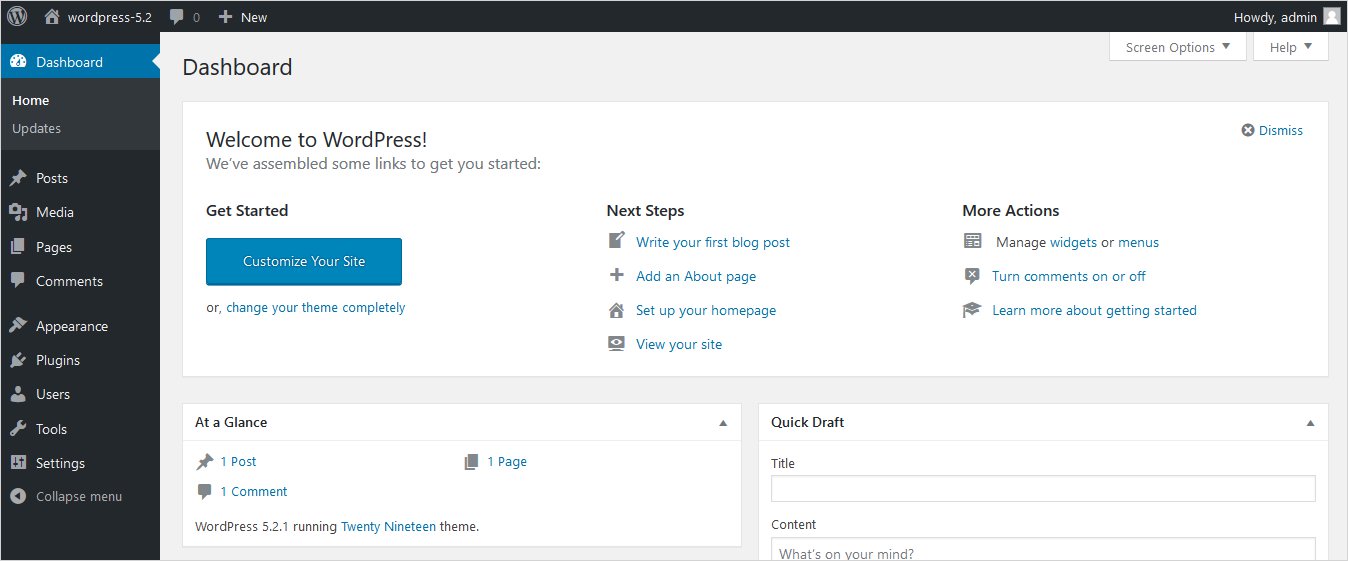
Step 2: Install FG Joomla to WordPress Plugin
Go to your WordPress dashboard, Plugin tab, click on Add New and search for FG Joomla to WordPress to install it. Once you see the plugin click on the ‘Install Now’ button to start the installation. However, you can skip the briefing and directly click on the ‘Activate Plugin’ option without a second thought.
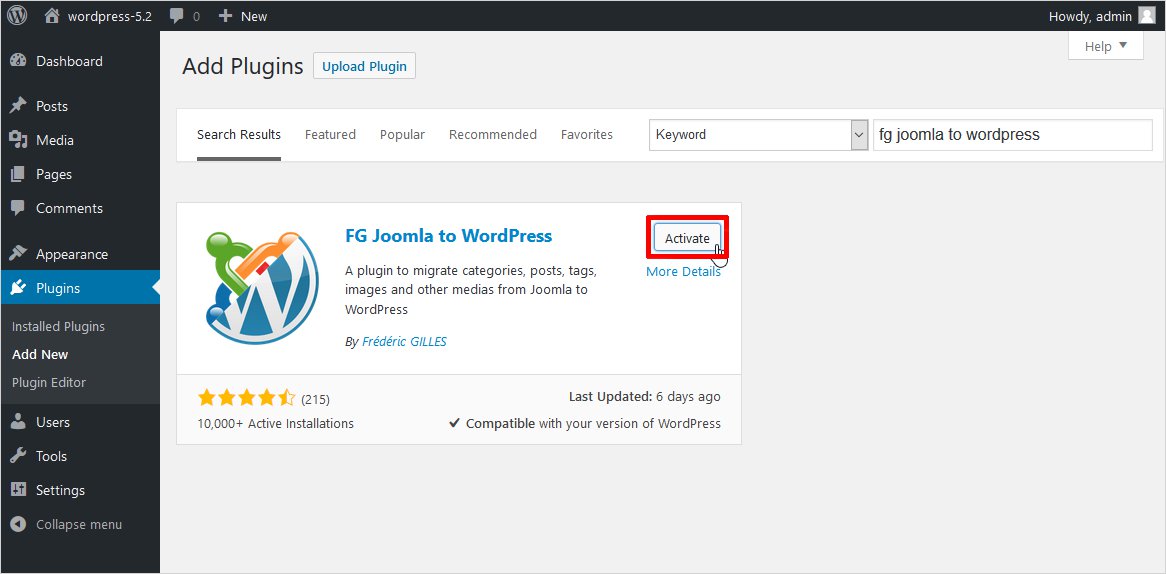
Step 3: Figure Out the Joomla Database Parameters
Here, you will need your Joomla database credentials (hope you remember that). Without the credentials, it will not permit the plugin to replicate the files.
Simply go to the Joomla control panel and choose the System tab there right at the top of the screen. Click on the Global Configuration option and then look out for the ‘Server’ tab and locate the Database Settings segment within.
The necessary fields are Host, Database Username, Database Name, Database Tables Prefix and keep this data handy.
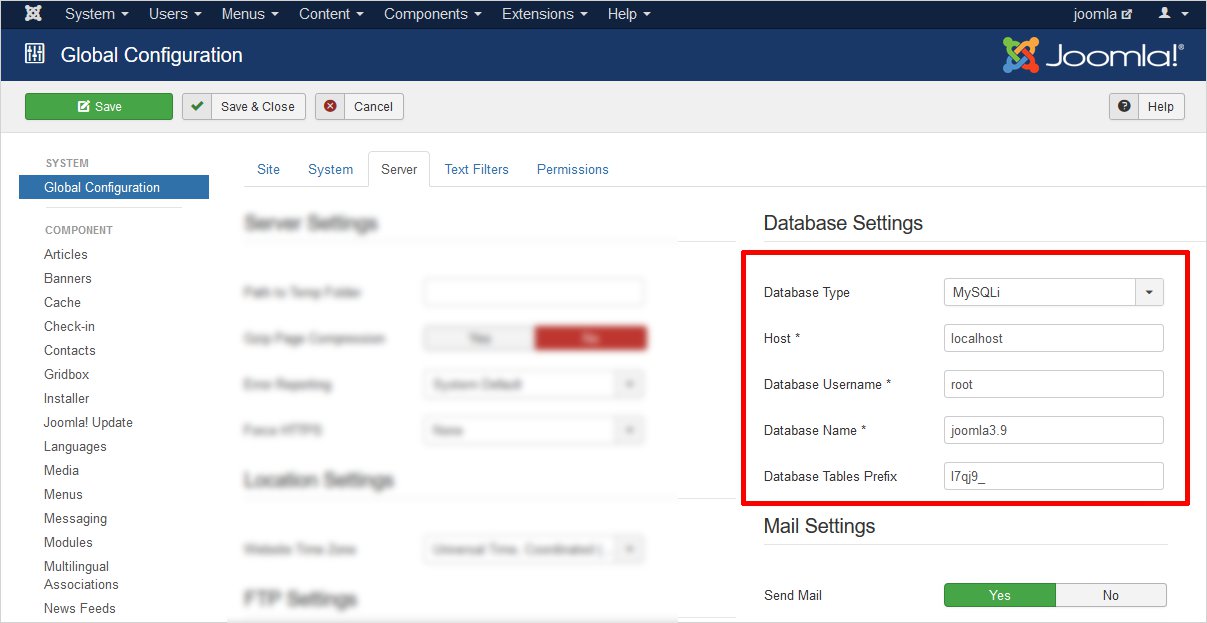
Step 4: Time to Import the Joomla Content to WordPress
So now the time has come for the real action and here you will see the power of FG Joomla to WordPress. Open the WordPress dashboard and go to the Tools tab therein and select the Import option. Tools → Import
You will find many options here but you need to pick Joomla (FG) here. Hit the Run Importer link right beneath.
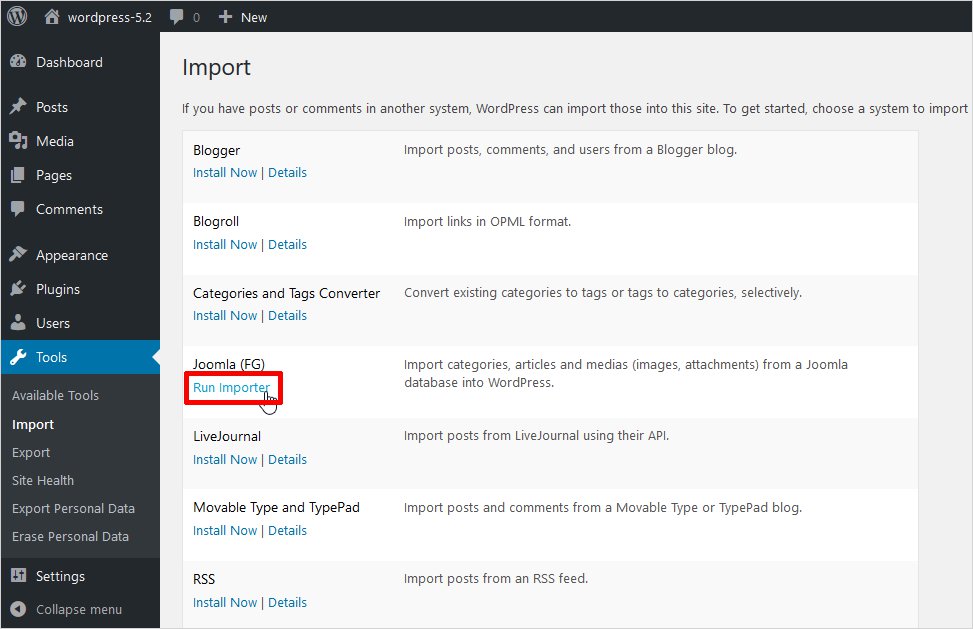
On the following page, you need to configure how the plugin should handle the data it imports. You can choose between WordPress to merge your Joomla content or start everything new. Select the radio button Remove all WordPress Content and click on ‘Empty WordPress Content’
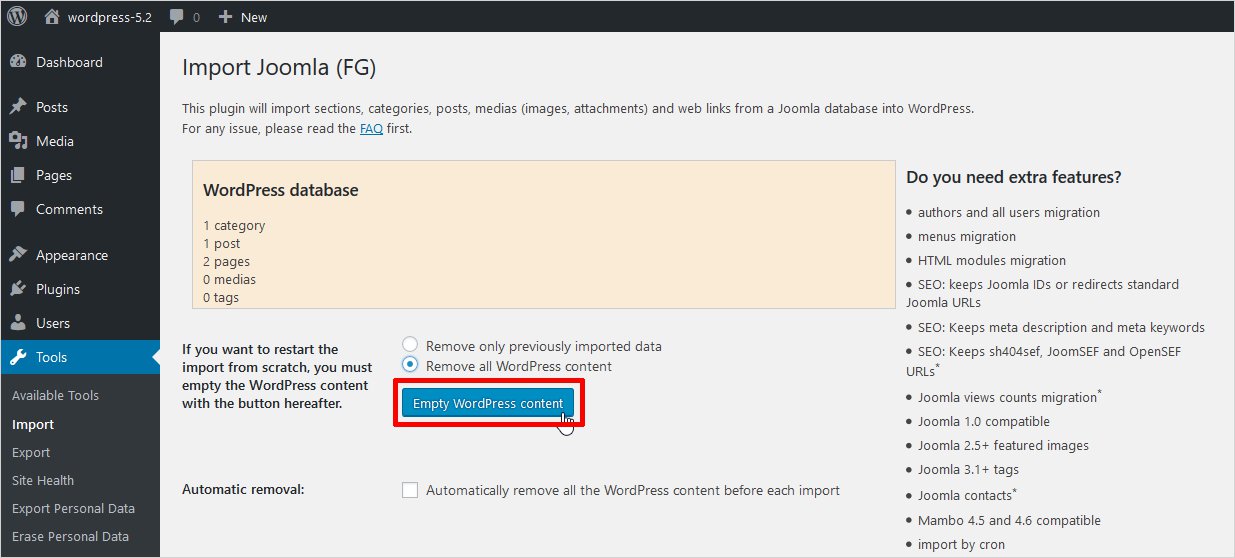
Now move to Joomla website parameters and enter the URL of your existing Joomla website
Now add the database parameters on the Joomla tab in the respective fields. And click on the Test the database connection button to initiate the checking of database parameters working.
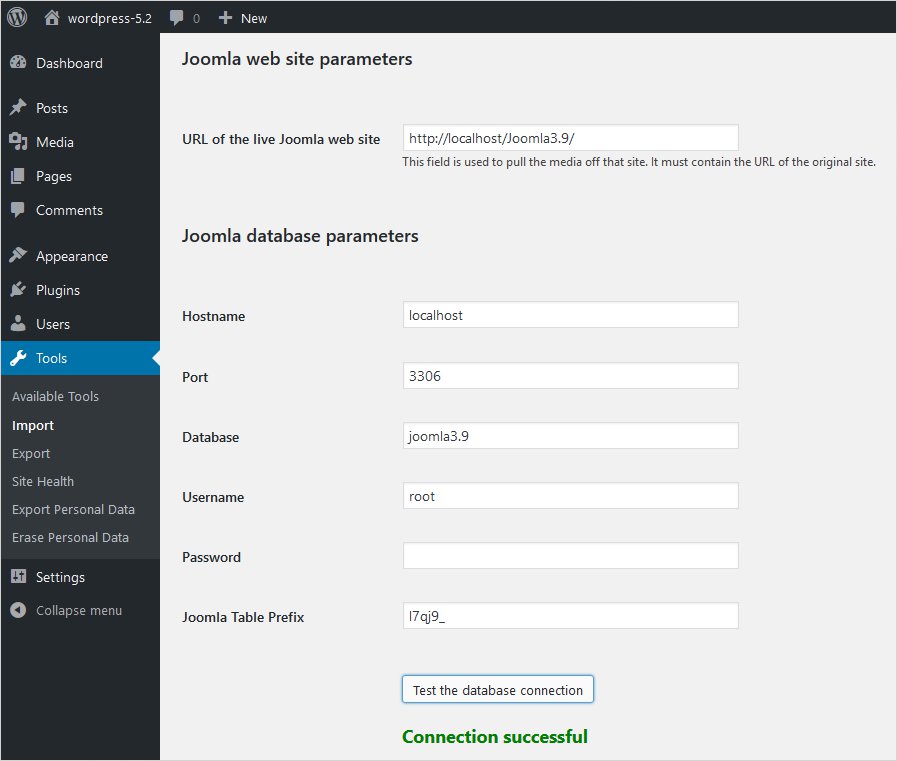
Now head down to the main import part. Scroll ahead to Behavior section and choose if you want to import archived posts and pick out the media files to pull from Joomla. Also, enable the ‘Import meta keyword as tag’ and click the ‘Save settings’ button.
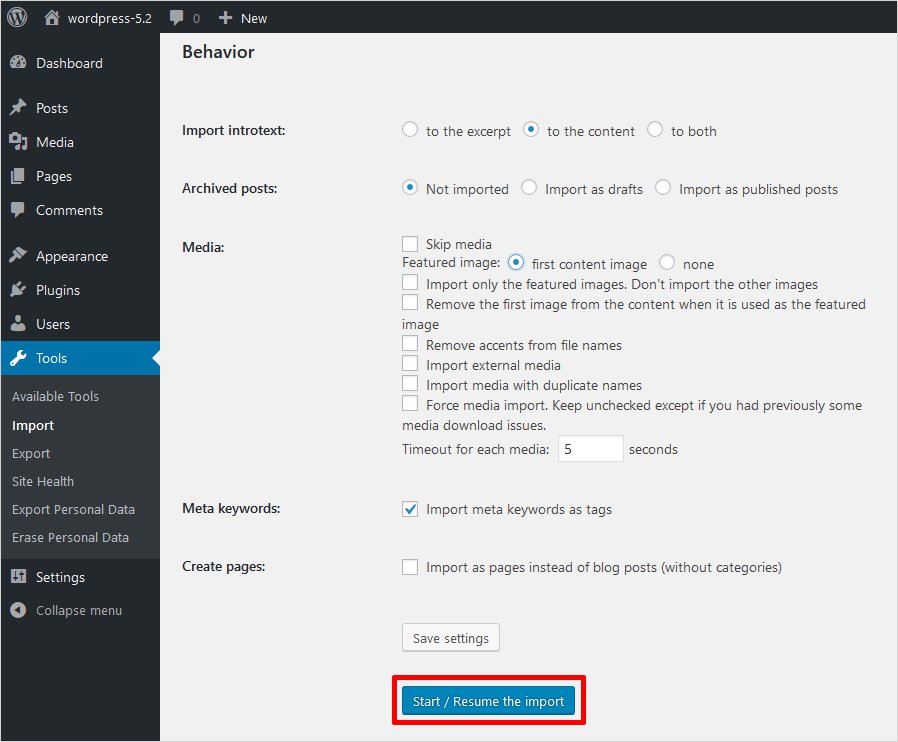
Once you are all done click on the Start/Resume the import button and be patient to let the plugin do its magic. It may take a while, depending on the size of your Joomla site. So, meanwhile, you can stretch a little.
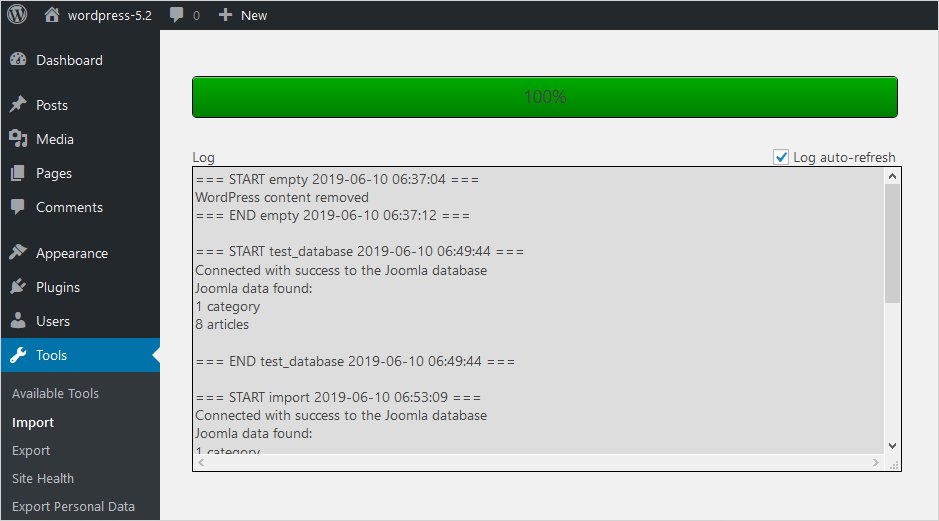
Once the migration is complete, you will see a success message. Now get ahead and take a look at your new WordPress site in action. However, you may notice that the internal links in your newly created WordPress site are not working the way they are supposed to work. And the reason behind is that these links are still aiming your Joomla website. Thus, we need to fix this error. Let’s go then.
Step 5: Modify Internal Links and Redirects
In order to fix these internal links simply make a way back to the FG Joomla to WordPress plugin. Go to Tools → Import tab head right to the bottom and click on the ‘Modify internal links’ button.
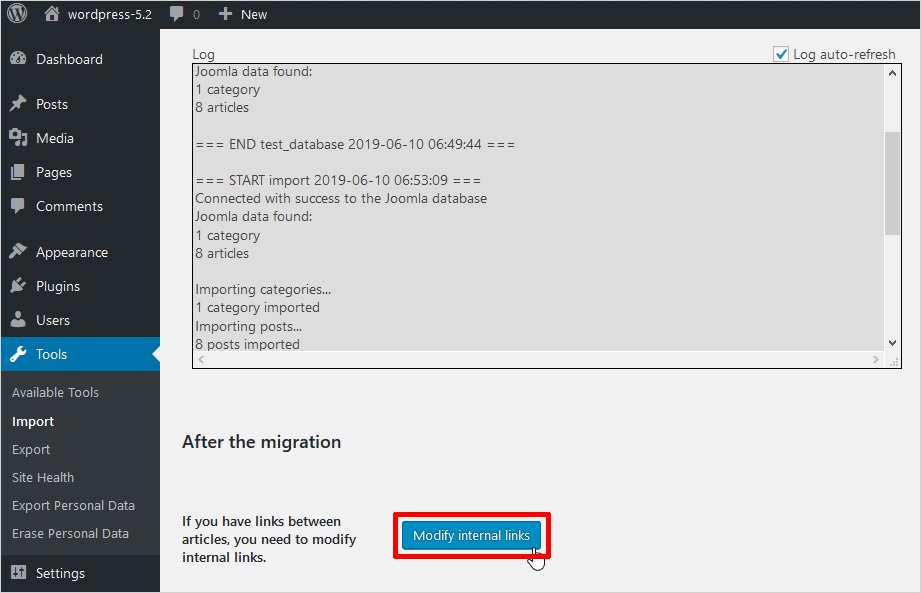
It’s a quite simple and completely automated process. Once the link fixing is done, it will show you how many links it modified. Just take a tour of the migrated site and make sure everything is working fine now.
Install WordPress Themes and Plugins
WordPress has a huge collection of themes to choose from. A theme basically deals with the appearance and design of a website. However, there are various WordPress theme builders and WordPress website builder software available to design a theme with. You can also create a WordPress theme offline from scratch without a hitch. This way you can add custom features to your WordPress website.
On the other hand, it can be really enticing for beginners to find a houseful of useful plugins. WordPress offers you tons of free and premium plugins. But wait!! If it is offering plugins in abundance it certainly not mean that you would overload your website with unnecessary plugins. You should know how many WordPress plugins a website should have. And then pick the best WordPress plugins you need to enhance your website’s functionality. WordPress is pretty much simple to use and various timely updates make it more user-friendly.