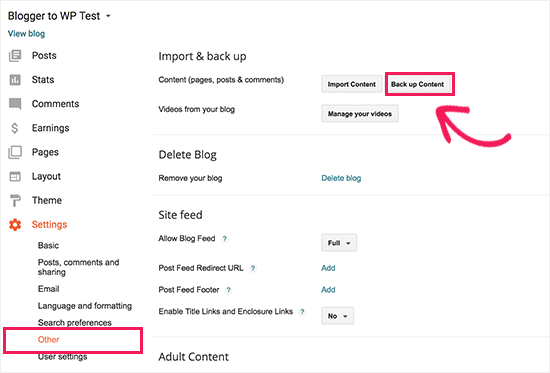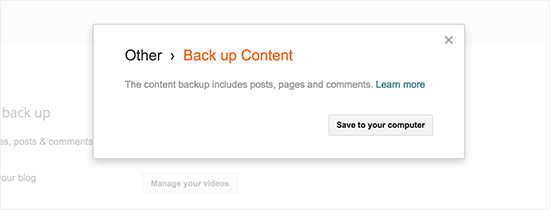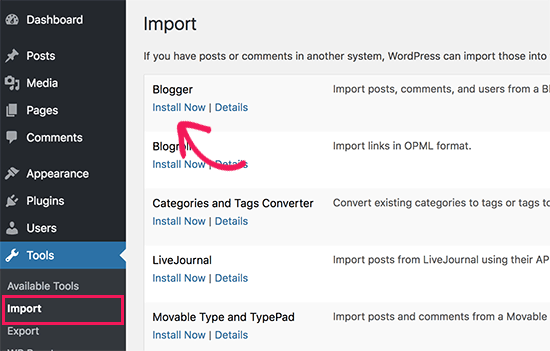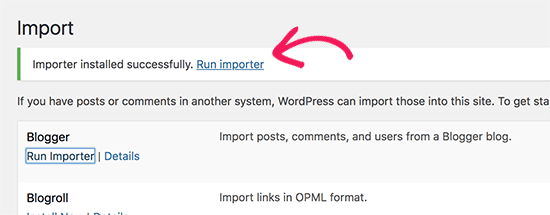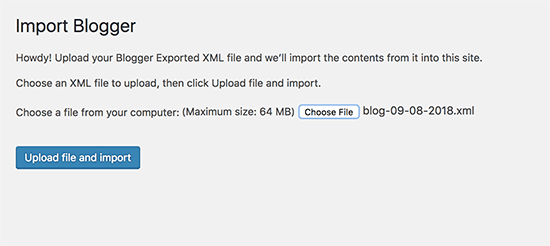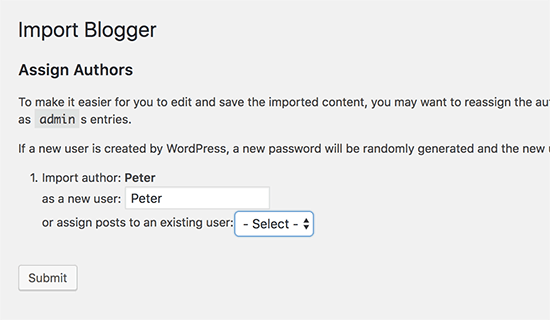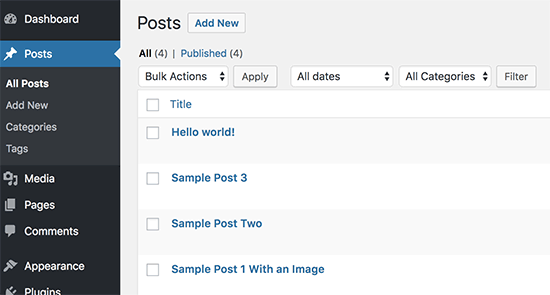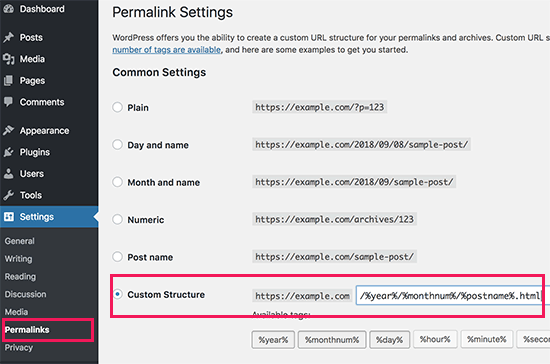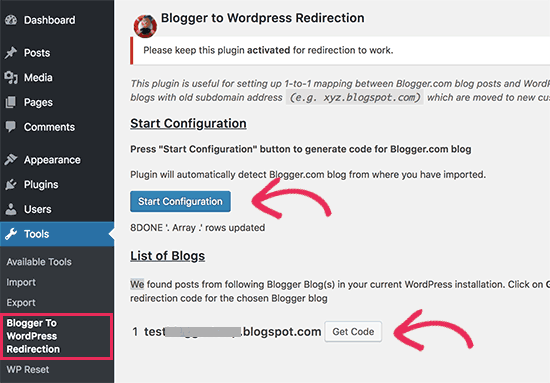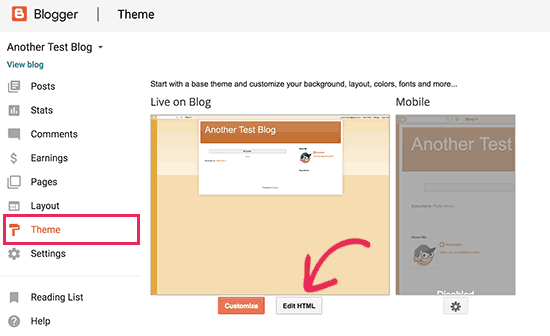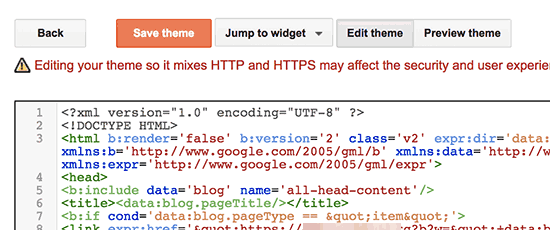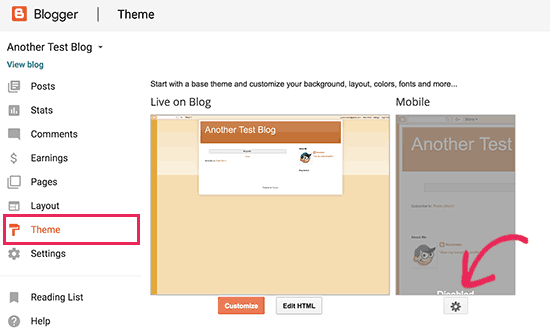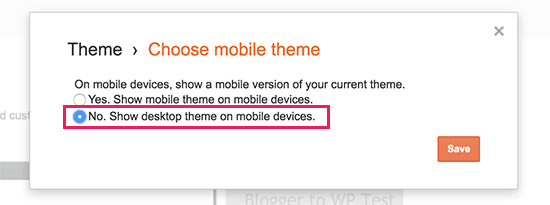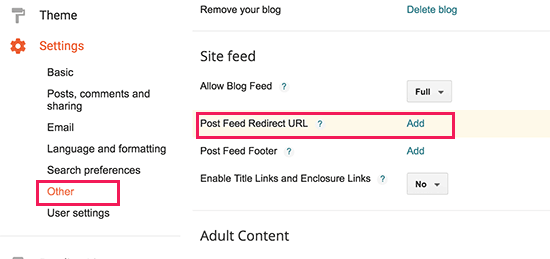Do you want to migrate your blog from Blogger to WordPress? While Blogger is a neat free tool to start blogging, many beginners soon realize its limitations, and they want to switch to WordPress to get access to more powerful features. In this article, we will show you how to properly switch from Blogger to WordPress without losing Google rankings.
Why Move From Blogger to WordPress?
Blogger is a popular blogging platform created by Google. It allows anyone to create a free blog using their Google account.
However, many beginners soon realize that there are a lot of limitations on what they can do with their free Blogger blog.
WordPress, on the other hand, gives you complete ownership of your website. It also allows you to add necessary features to grow and monetize your blog.
It’s important to note that when we say WordPress, we are talking about self-hosted WordPress.org which should NOT be confused with WordPress.com which is a hosted solution that has its own limitations.
WordPress.org is the popular “WordPress” platform that you have likely heard about because it powers 31% of all websites on the internet.
That being said, let’s take a look at how to properly move from Blogger to WordPress while preserving your Google search rankings and website traffic.
Here are the exact steps that we will use to transfer from Blogger to WordPress:
- Sign up with WordPress hosting company.
- Export your Blogger blog
- Import Blogger to WordPress
- Setup permalinks on your new WordPress blog.
- Setup redirects for Blogger visitors to WordPress posts
- Moving Other content from Blogger to WordPress
- Things to do after migrating from Blogger to WordPress
Step 0. Before You Start
To get started with WordPress, you would need a domain name and web hosting.
For a quick primer, a domain name is your website’s address that people type to get to your blog, and web hosting is where your website files are stored. Both of these are a MUST HAVE to create any type of blog/website.
With that said, we recommend using ASPHostPortal. They are one of the largest hosting companies in the world, and they are an officially recommended WordPress hosting partner.
Once you have signed up for WordPress hosting and set up your domain name, the next step is to install WordPress on your hosting account.
After you have installed WordPress, it is time to move your content from Blogger to WordPress.
However if you are someone who likes learning and doing things yourself, then you can follow our step by step tutorial below.
Step 1. Export Your Blogger Blog
The first thing you need to do is export your Blogger blog’s content. You can do this by logging into your Blogger dashboard and going to Settings » Other page. Under the ‘Import & back up’ section, you need to click on the ‘Back up Content’ button.
This will bring up a popup where you need to click on the ‘Save to your computer’ button.
Your Blogger blog’s content will be downloaded to your computer in an XML file. Once the download is complete, it is time to import your Blogger content into your WordPress site.
Step 2. Import Blogger to WordPress
To start importing your Blogger site into WordPress, you need to login to your WordPress admin area and visit Tools » Import. On the Import page, go ahead and click on the ‘Install Now’ link below Blogger.
WordPress will now download and install the Blogger Importer plugin for you. Once it is finished installing, you would need to click on the ‘Run Importer’ link to continue.
On the Import Blogger screen, WordPress will ask you to upload the XML file. This is the file that you downloaded in Step 1.
Simply click on the choose file button and upload the XML file you downloaded earlier. Next, you need to click on the Upload file and import button to continue.
WordPress will now upload the import file. If your import file is too large, then you may see an error that your file size is too large. In this case, you would need to increase your maximum file upload limit. If your file is small, then you won’t see any errors.
Next, you will be asked to assign posts to an author. If you had multiple authors on your Blogger blog, then you can create a new user account for each author. You can also assign these posts to exist authors on your WordPress site.
After making your selection, click on the submit button to continue.
WordPress will now import all content from the Blogger export file to your WordPress site. You can view the content by visiting Posts » All Posts page.
Step 3. Setting up Permalinks
Permalinks is the term used for URL structure of individual pages. WordPress comes with a feature that allows you to set up SEO friendly URL structure. Since you are importing content from Blogger, you need your URL structure to be as close to your Blogger URL structure as possible.
To set permalinks, you need to go to Settings » Permalinks screen in your WordPress dashboard and choose the custom structure option. After that, you need to add the following text in the box next to the custom structure field.
/%year%/%monthnum%/%postname%.html
This permalink structure makes your blog posts URLs similar to the URLs on your old Blogger blog.
However, sometimes your blog post URL also known as slug in WordPress will not match the slugs used by Blogger.
To fix this, you will need to create and run a little code snippet.
You will need to add this code to your WordPress theme’s functions.php file.
1 2 3 4 5 6 7 8 9 10 11 12 13 14 | add_action( 'init', 'wpb_update_slug' );function wpb_update_slug() { global $wpdb;$result = $wpdb->get_results("SELECT post_id, meta_value FROM $wpdb->postmeta WHERE meta_key = 'blogger_permalink' ");$wpdb->print_error();foreach ($result as $row){$slug = explode("/",$row->meta_value);$slug = explode(".",$slug[3]);$wpdb->query("UPDATE $wpdb->posts SET post_name ='$slug[0]' WHERE ID = '$row->post_id' ");}echo "DONE";} |
After saving the code, you just need to visit any page on your WordPress site to trigger this script.
Note: After the script has run, don’t forget to delete it from your functions.php file because it only needs to run once.
Step 4. Setup Redirects from Blogger to WordPress
The most important step in moving any website is to setup proper redirection, so you don’t lose any existing traffic or SEO rankings.
The crucial part of the redirection is to make sure that your users land on exactly the same page on the new site which they were trying to access on the old site. At the same time, we also need to ensure that search engines understand that your website is moved to this new location.
To do that, you need to install and activate the Blogger to WordPress Redirection plugin.
Upon activation, you need to visit Tools » Blogger to WordPress Redirection page and click on the ‘Start Configuration’ button.
The plugin will now detect the URL of your Blogger blog and show you the option to Get Redirection Code. Go ahead and click on the ‘Get Code’ button next to your Blogger URL.
It will now generate a code snippet that you need to properly redirect users from your Blogger blog to your new WordPress site.
Next, you need to login to your Blogger dashboard and go to the ‘Themes’ page. Under your blog preview image, you need to click on the ‘Edit HTML’ button.
Blogger will now display the custom HTML code for your theme. If you made any customizations to your Blogger theme, then you may want to copy the code and save it on your computer as backup.
Otherwise, you can just go ahead and delete everything. After that, copy the code displayed by the plugin on your WordPress site and paste it into your Blogger theme editor.
Don’t forget to click on the ‘Save theme’ button to store your changes.
Next, we need to set up redirects for mobile users.
You need to go back to the Themes page on your Blogger blog’s dashboard. This time you need to click on the gear button below the mobile preview of your blog.
This will bring up a popup where you need to select ‘No. Show desktop theme on mobile devices’ option and click on the save button.
That’s all, your Blogger blog will now redirect all your blog visitors to your new WordPress blog.
Step 5. Moving Other Content from Blogger to WordPress
In this step, we will move other remaining content from Blogger to WordPress. This may require some manual work depending on the settings/content of your blog.
1. Moving pages from Blogger to WordPress
WordPress’ Blogger importer tool only import posts from Blogger and ignores pages. To move your pages into WordPress, you will have to edit each page in your blogger blog, copy its contents, and then manually create a page in WordPress.
Now you will come across another issue. The blogger pages have URLs that look like this:
http://example.blogspot.com/p/about-us.html
Your WordPress page URL will look like this:
http://example.com/about-us
To fix this you will need to use the Redirection plugin.
2. Widgets
Just like Blogger, WordPress themes also utilize widgets to add content to your blog’s sidebar. To add widgets, you need to visit Appearance » Widgets page on your WordPress dashboard and simply drag/drop widgets into sidebars.
3. RSS Feeds ‘
Search engines and users who subscribed to your blog posts via RSS feeds will still be able to find your blog. However, they will not get any new content.
To fix this, you need to visit Settings » Other page under your Blogger account. Next, you need to click on the ‘Add’ link next to Post Feed Redirect URL and add your WordPress feed.
Your WordPress feed URL will look like this:
http://yoursite.com/feed
Step 6. Things to do After Migrating from Blogger to WordPress
Now that you have successfully moved your Blogger blog to WordPress, let’s take a look at what else you can do to improve your blog.
WordPress is quite easy to use. However, you’ll occasionally discover new things that you may need help with. This is where WPBeginner comes in.
WPBeginner is the largest free WordPress resource site in the world. We regularly publish tutorials and guides written specifically for bloggers and small businesses.
We hope this article helped you switch from Blogger to WordPress without affecting your Google search rankings.