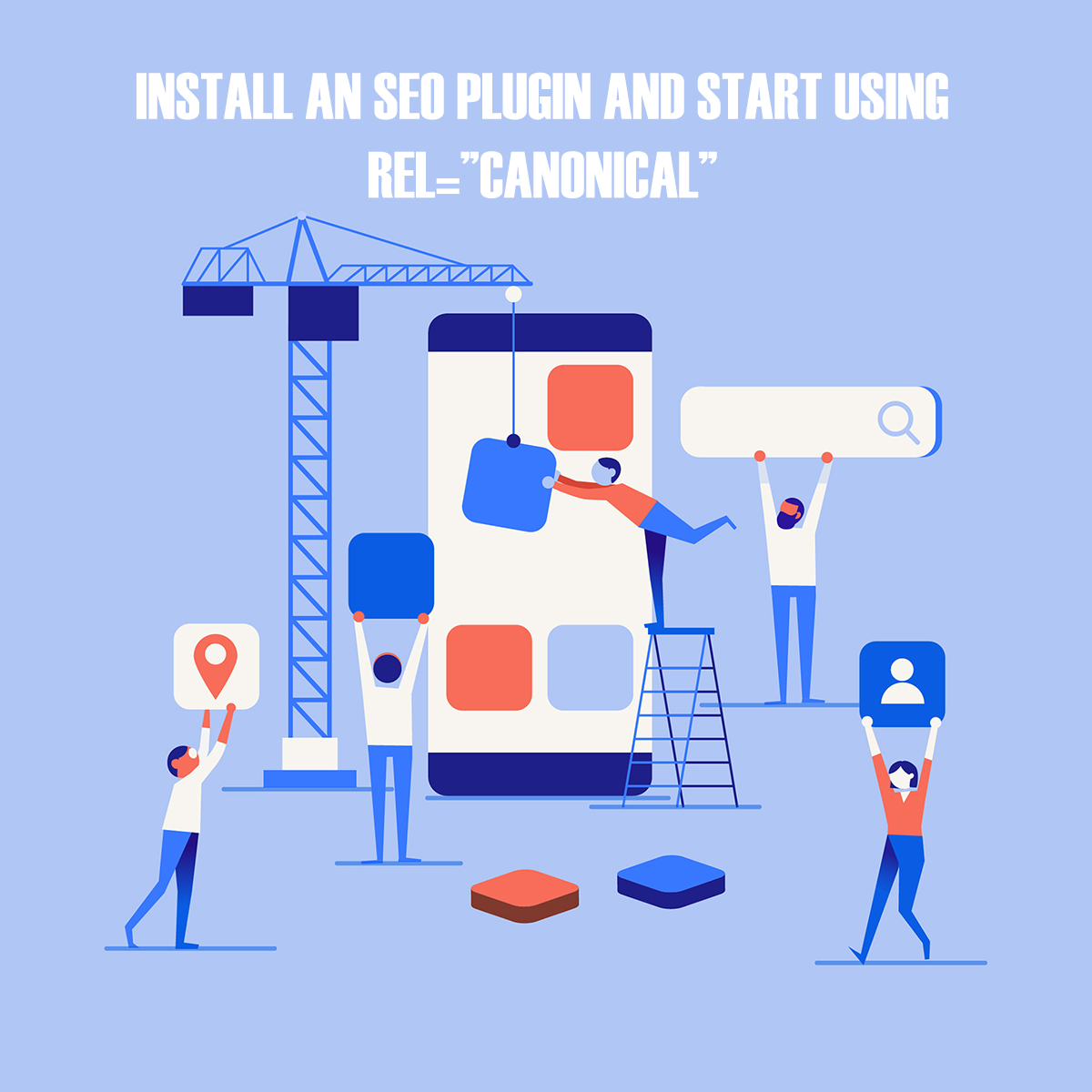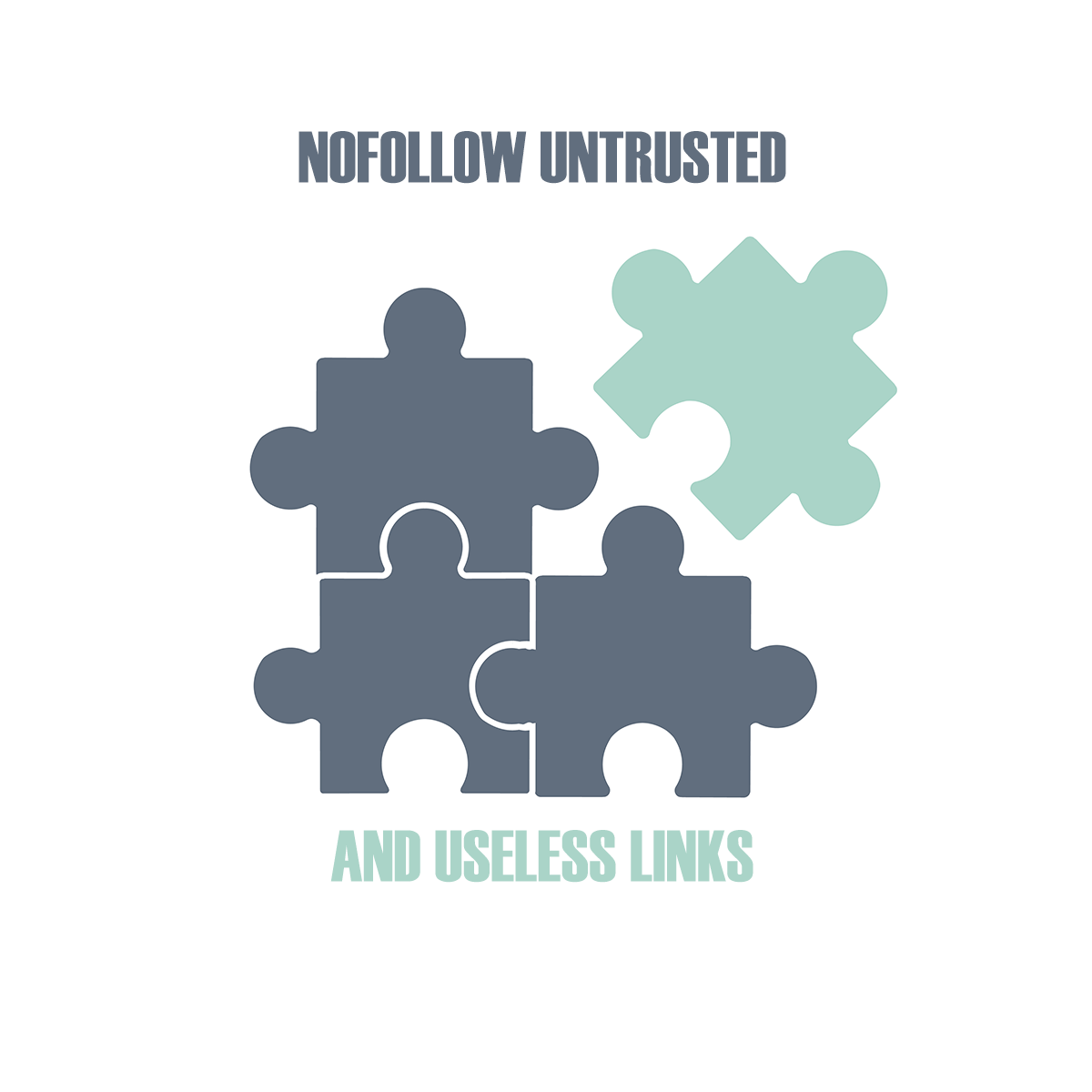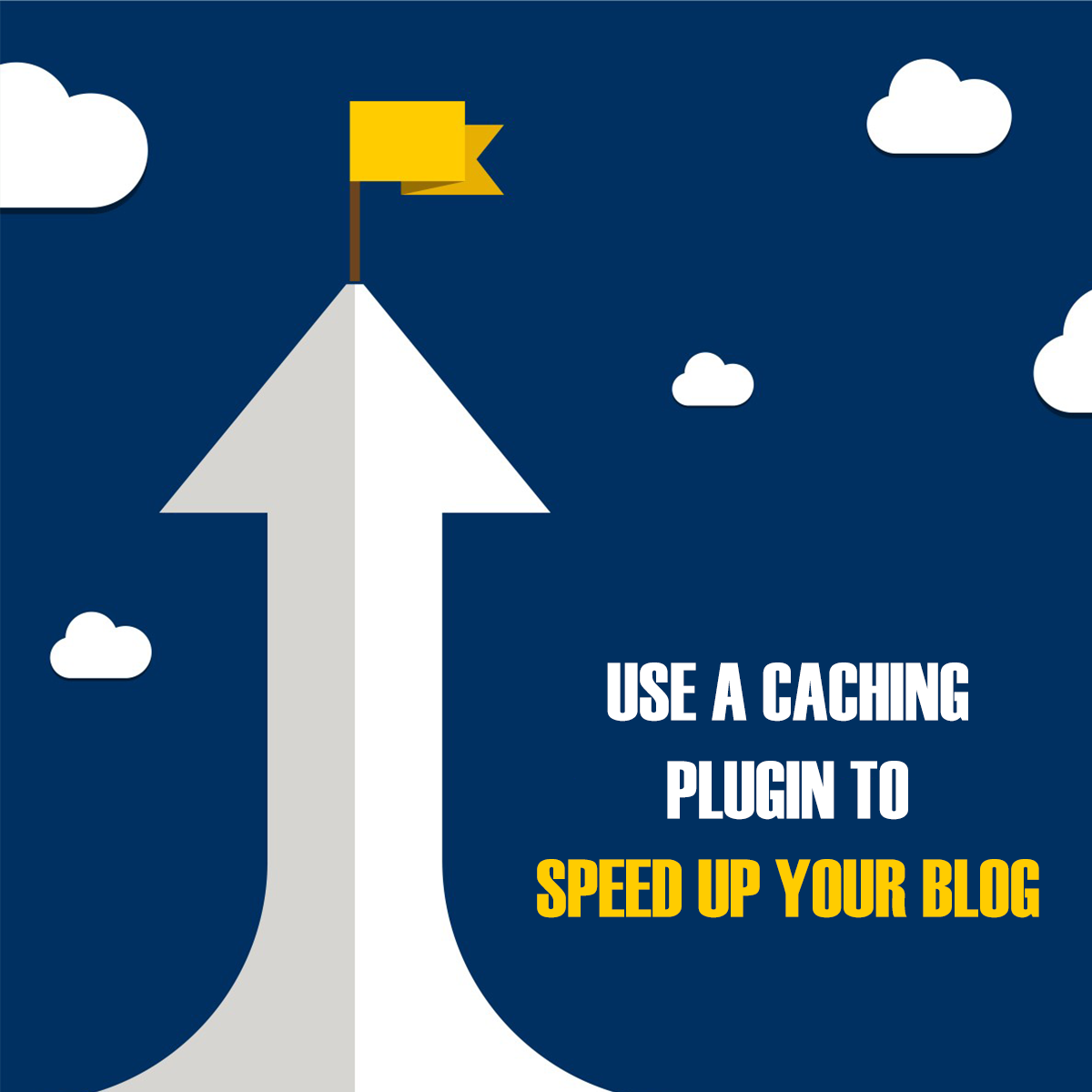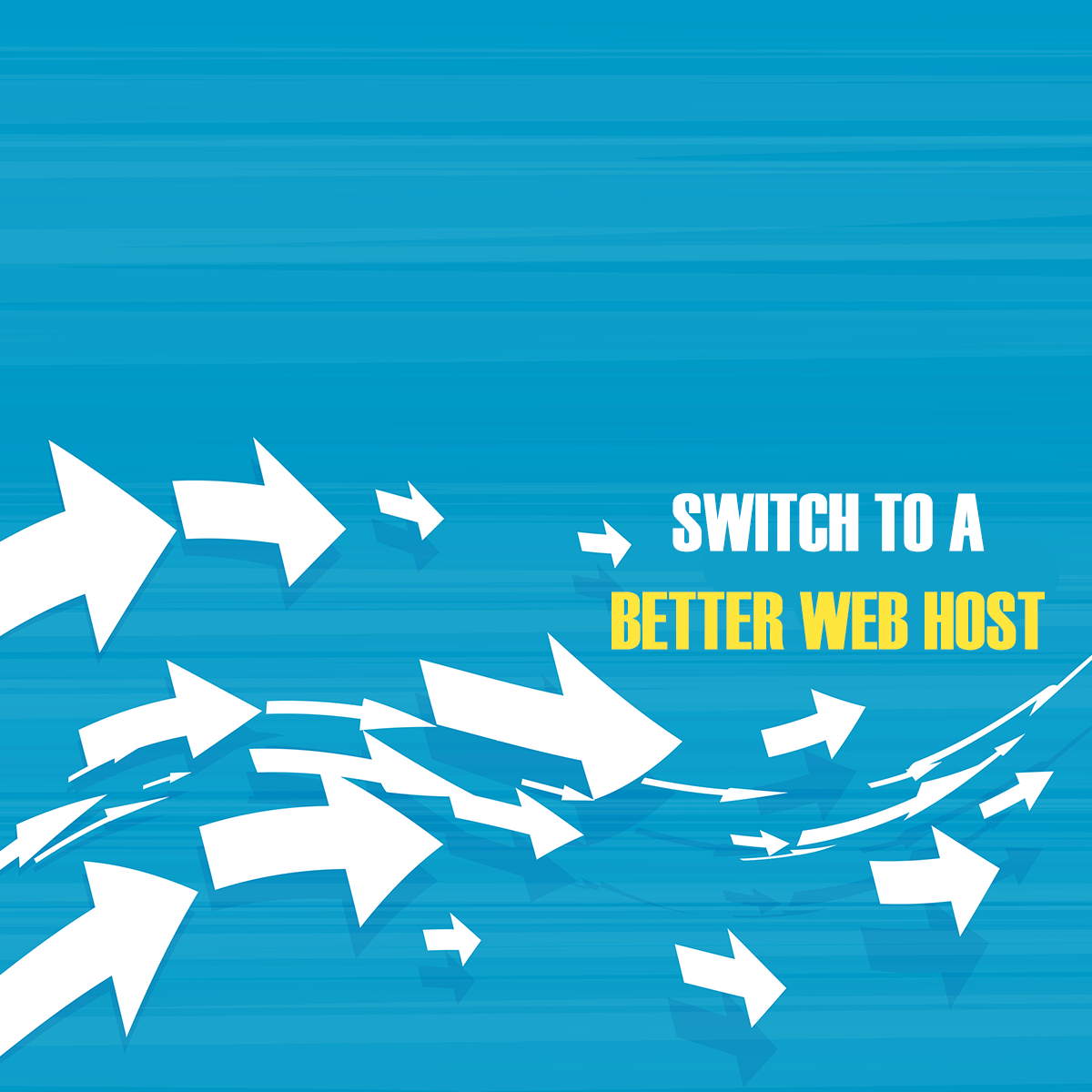Setting up WordPress sites is easy, properly optimizing them for SEO isn’t. WordPress is decent for SEO out of the box, especially the new versions. But there are still scopes to transform that ‘decent’ bit into ‘excellent’. SEO is not limited to low-quality link building and blatant keyword stuffing anymore. It has literally gone through an evolution in the past decade, and will never stop evolving. In this article, I’ll randomly present 7 easy to implement, effective ways to boost the SEO of your WordPress blog.
In addition to the 7 modern SEO tactics which are applicable for every website, if you want your WordPress blog to rank higher in Search Engine Result Pages (SERPs), here are a few things that you should consider doing:
Starting With Your WordPress Blog
When you set up a new blog, you can use the ‘discourage search engines from indexing this site‘ feature of WordPress until you’re done with working on the structure of the blog and ready to launch it. When you have that option enabled, it disallows search engines (bots) to crawl your pages (handled from robots.txt).
WordPress also includes rel=”noindex” and rel=”nofollow” tags in the pages of your blog, so that they don’t get indexed by search engines until you want them to. This is useful because most bloggers tend to delete the default ‘Hello World’ WordPress post and tweak permalink structures and all, which would otherwise result in lots of 404 not found errors to show up in Google Webmaster Tools.
Install An .xml Sitemap Plugin
Installing an .xml sitemap plugin is vital for WordPress blogs. Providing search engines like Google links to all the pages on your site in a sitemap, preferably in the .xml format, helps them index your site content faster, in an easier way.
A good plugin for WordPress to automatically create and update sitemaps is Google XML Sitemaps by Arne Brachhold.
Install An SEO Plugin and Start Using rel=”canonical”
Installing a good SEO plugin is a must because it can take good care of numerous SEO aspects of your blog automatically. As soon as you install one, you should enable the rel=”canonical” tag for pages on your blog. It helps search engines to determine the original source URLs of content on your blog. That way, it helps eliminate duplicate content issues from WordPress sites.
I personally prefer using All in One SEO Pack by Michael Torbert. It provides users a broad range of options regarding link canonicalization, page titles, meta description, keywords optimization, noindexing categories, tags and archives, Google Plus authorship, Google Analytics and Google Webmaster Tools verification. So many options under the hood make me love the plugin so much.
Another popular SEO plugin for WordPress is WordPress SEO by Joost de Valk.
If you can afford a paid plugin, I’d suggest Squirrly. In addition to SEO, it helps you out with keyword selection (by analysing keyword competition and search trends) and a various other elements of SEO. When you’re writing a new article, Squirrly’s live assistant tells you about how optimized that article is, SEO-wise. It also includes all-in-one SEO Analytics that shows information about Google indexation, social metrics, inbound links and a variety of other things.
Nofollow Untrusted and Useless Links
Basically, a hyperlink with a rel=”nofollow” attribute on a webpage means that the webpage tells the search engine spiders not to ‘follow’ the link and that it doesn’t guaranty the reliability of the linked page. Additionally, adding a rel=”nofollow” attribute to a link ensures that it gets no PageRank points from the page the link was posted on.
Google advises that webmasters set unrelated links as nofollow. This includes paid advertisements on websites with links to the advertisers’ websites. Generally, you should nofollow links (such as a link to the RSS feed) that are either unrelated to the website that they’re posted on, or are not useful to search engines. You can check what Google has to say about it.
Noindex Duplicate Page Types
If your blog already has a category called ‘Pussy Cats’ and you still tag a post ‘Pussy Cats’ then that might create duplicate content and duplicate titles issue if you don’t use different title structure for tag and category pages. A quick solution would be to noindex (that’s telling search engines not to index a page using <meta name=’robots’ content=’noindex’ />) the less important page. A very easy way to do so is to use the All in One SEO Pack plugin that I’ve already mentioned before.
An example:
The title of the ‘Web Hosting’ category of this website looks like: “Web Hosting | TechTage”. If I tag one post “Web Hosting” then that tag page also would feature the title: “Web Hosting | TechTage”, making search engines think that I’m duplicating my content across multiple pages. So, as a solution, I’ve made the tag pages noindexed to avoid problems.
Use A Caching Plugin To Speed Up Your Blog
A caching plugin is a must for any WordPress site. Caching plugins do two useful things. Firstly, they make your website faster. Secondly, they reduce the load on your web server. Most caching plugins cache static and dynamic content to decrease the page loading times. One such awesome plugin for WordPress is W3 Total Cache which I use on TechTage and various other WordPress sites.
It’s feature-rich with page caching, browser caching, object caching, database caching and minification options. A good alternative to it would be WP Super Cache, which generates and serves static .html pages to speed up WordPress sites. The goal behind decreasing webpage load times is to improve user experience. Search engines also give fast sites more edge in SERPs. So, if you make your website faster, naturally it’ll be good from an SEO viewpoint.
Switch To A Better Web Host
If your website remains slow even after optimizing the code, using a caching plugin, and a CDN, it’s time to move to a better web host with faster servers. You might contact your host and ask them why your website is performing slowly on their server, but if they fail to provide you a specific reason (such as your website hitting your VPS’ memory limits), you can be sure that their servers are slow in the first place.
While choosing a new web host, make sure you don’t make the same common mistakes that most beginners do. A few of my favorite web hosts are ASPHostPortal, HostForLIFE, UKWindowsHostASP.NET. I recently reviewed ASPHostPortal and in my opinion, they’re the best shared host out there out of the large lot of hosts I’ve tested. If you’re curious as to why I never had to switch to another host since 2014, give my ASPHostPortal review a read.
A great place to look for a new web host is WebHostingTalk. Their members are very helpful and new members get proper guidance on choosing a web host.
Conclusion
Take some time, re-evaluate your WordPress site after you’ve implemented a few of these techniques. Check if things are better for your site or not. Ideally, you should see a significant rise in the organic traffic level of your site.