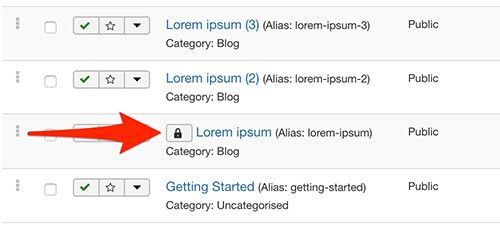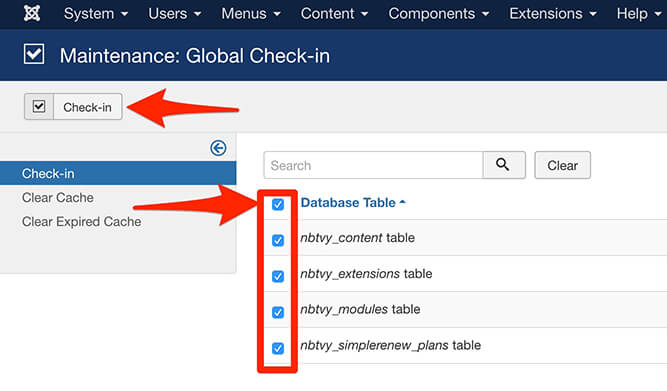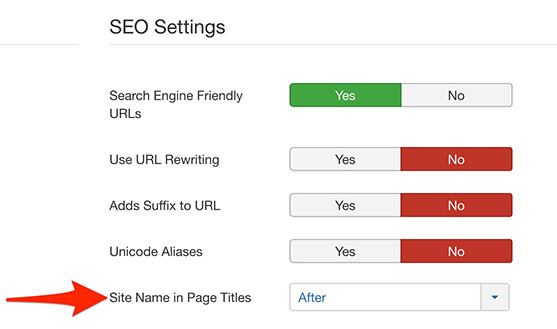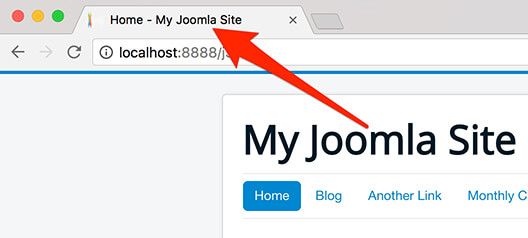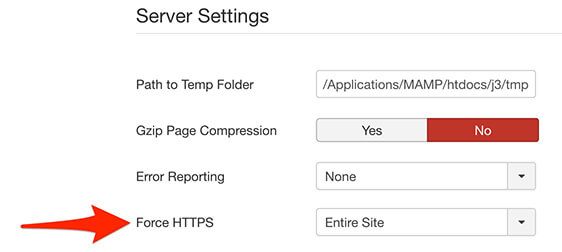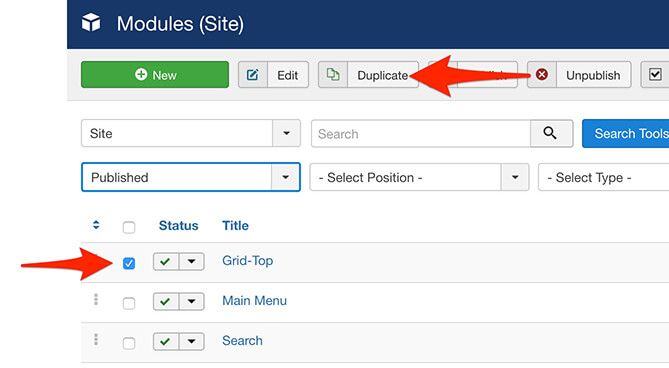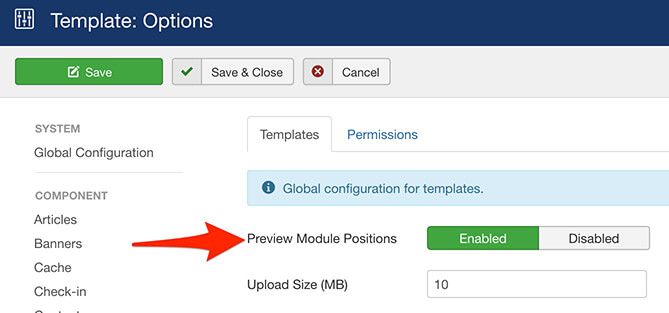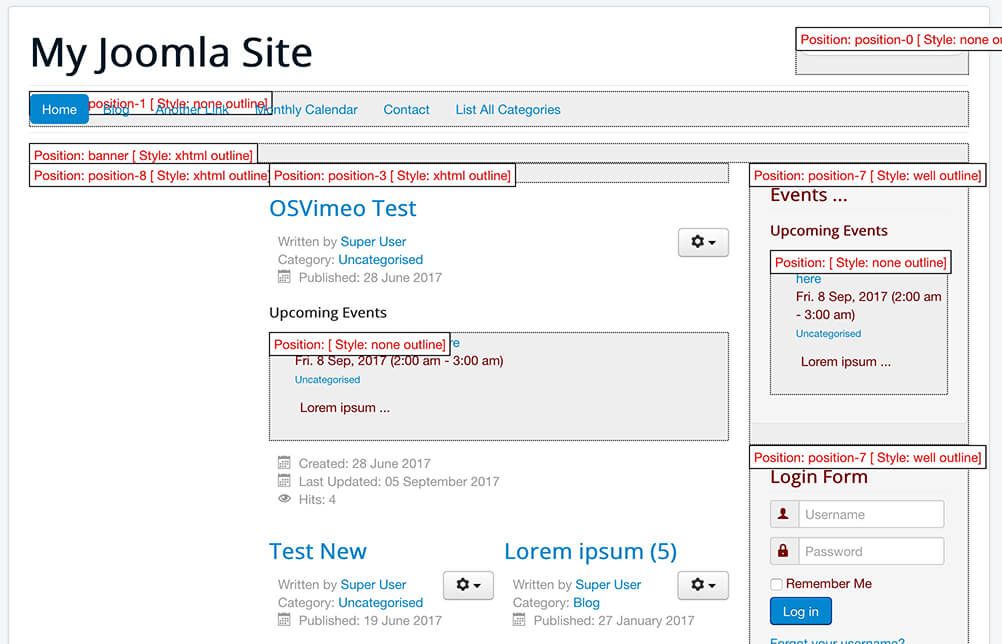Joomla is a great CMS with so many features that even regular users may not understand all options available to them.
Tip #1. Global check-in
In order to unlock the editing of all the articles, categories, plugins and modules you can do a global check-in.
The image below shows locked content appears:
And this next image shows how you can check-in all the items on your site.
- Go to System > Global Check-in.
- Select all the items in the “Database Table” rows.
- Click the “Check-in” button.
Tip #2. Display your site name in the browser bar
You can display your site name in your browser, alongside the main page title. Here’s how it’s done:
- Go to System > Global configuration
- In the “SEO Settings” section, find “Site name in page titles”.
- Choose “after” or “before” depending on if you want the site name being displayed after of before the article name.
- Click “Save & Close”.
Now go to the front of your site. Your site name will be displayed alongside the page title:
Tip #3. Enable HTTPS for your whole site
In order to enable https across your site, you need to have a valid SSL certificate installed. Once you’ve have talked with your hosting company to enable an SSL certificate, here’s what to do next:
- Go to System > Global Configuration.
- In the “Server Settings “section, look for “Force HTTPS”. Choose “Entire Site”.
- Click “Save & Close”.
Tip #4. Duplicate a module
You can duplicate a module. This is highly useful when we want to use the same module settings for a different module position.
- Go to Extensions > Modules.
- Check the module you want to duplicate.
- Click the “Duplicate” button.
Now edit the new module. Do the required adjustments such as modifying the settings and assign to the pages you need.
Tip #5. Preview module positions
You can preview the module positions in real time in order to see which positions are available and the exact location within the template layout. To preview the module positions you need two things:
- Go to Extensions > Templates.
- Click the “Options” button on the right top side of the screen.
- Set “Preview module positions” to “Yes”.
- Click “Save & Close”.
Now, go to your frontend and add ?tp=1 to the end of the URL. Here’s an example you could use: www.yoursite.any/some-page/?tp=1
You will now see the available module positions: